MASTERS’ GUILD CLIENT GUIDE
Welcome to the Masters’ Guild Client Guide. This guide is your comprehensive resource for navigating our job-matching platform. Learn how to post quests, review bids, and select the best professionals to meet your needs.
Masters’ Guild Client Guide: Sign-Up Process
- Tap the profile icon in the top-right corner of the app’s home screen.
- Select Login / Sign Up to continue.
- Tap Click here for a new account, or log in with your registered email and password.
- Enter your name, email, profile picture (optional), and password, then tap Sign Up.
- Verify the OTP sent to your email by entering it and tapping Verify OTP.
- Your account is now successfully registered.
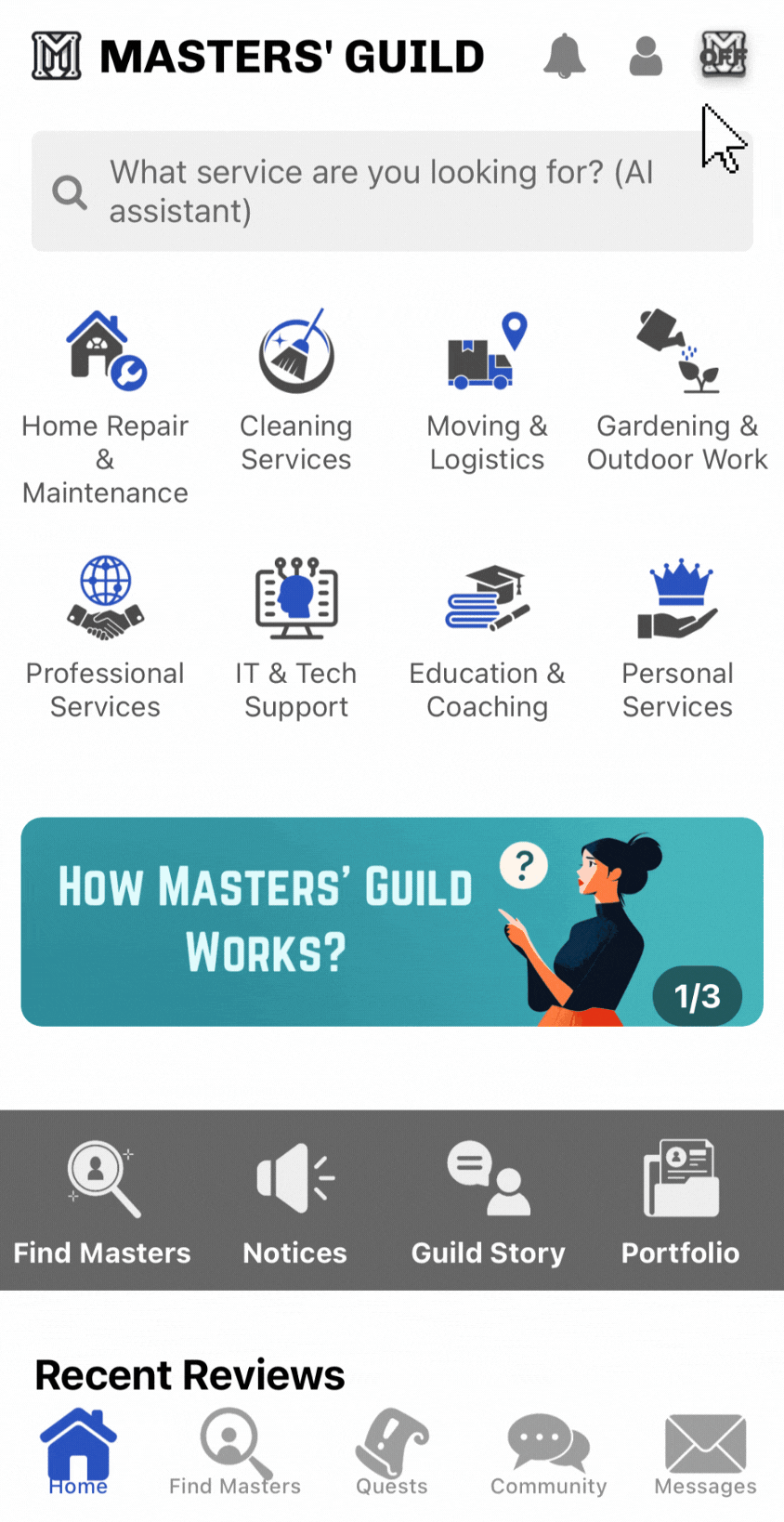
Requesting a Quest on the Masters’ Guild Platform (by Service Category)
- Tap the icon for the service you want to request.
- Select the specific service from the details section.
- Enter the information for your quest request (desired amount, preferred time, approximate address, detailed description, photos, payment method). Providing detailed information will help ensure smooth coordination with the Masters.
- Click the Submit button to complete your quest request.
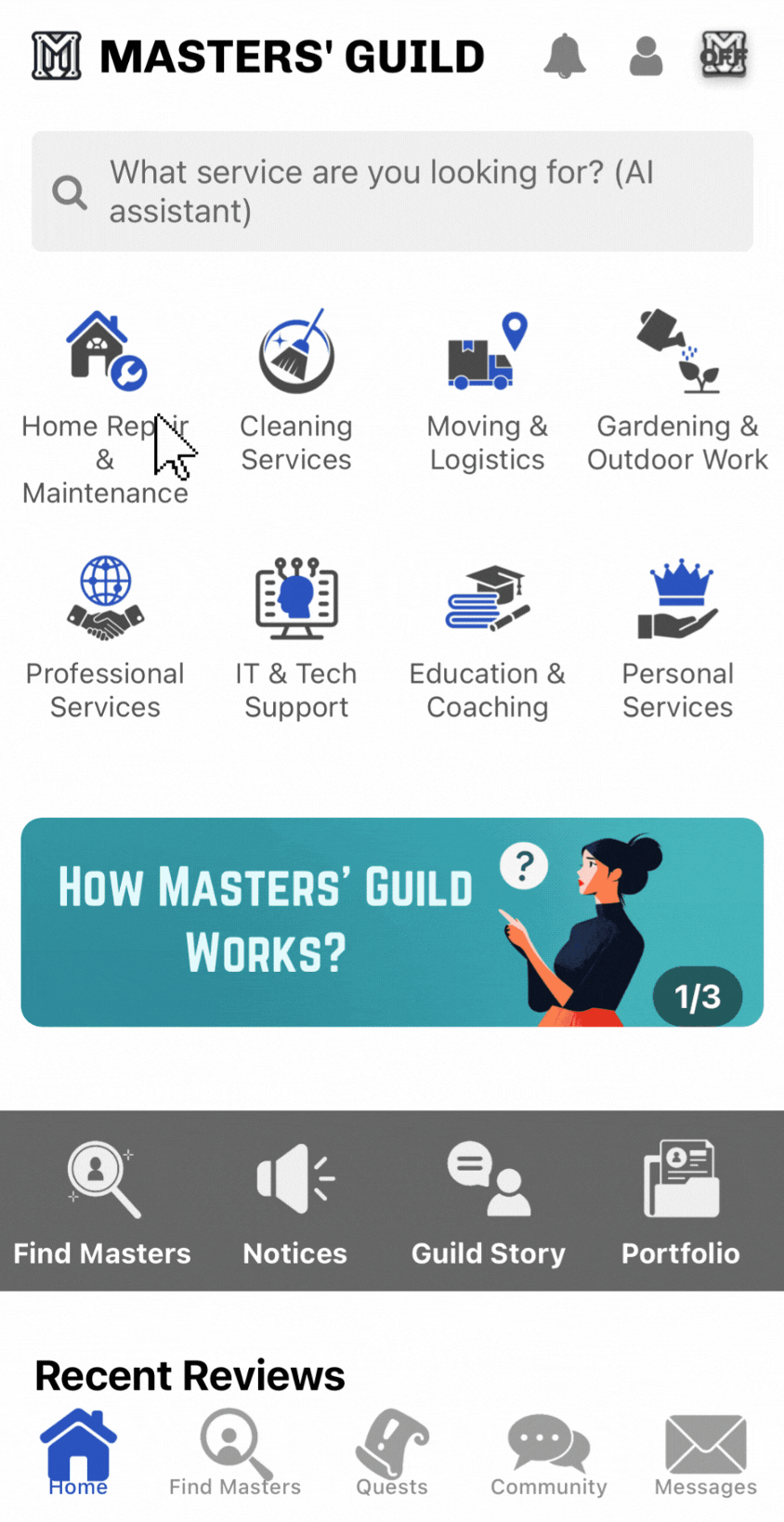
Requesting a Quest on the Masters’ Guild Platform (by serching for Masters)
- Tap the Find Masters icon in the bottom of the app’s home screen.
- Use the search options to find the desired Master or select from the list.
- Click the Quest Request button.
- Select the specific service from the details section.
- Enter the information for your quest request (desired amount, preferred time, approximate address, detailed description, photos, payment method). Providing detailed information will help ensure smooth coordination with the Masters.
- Click the Submit button to complete your quest request.
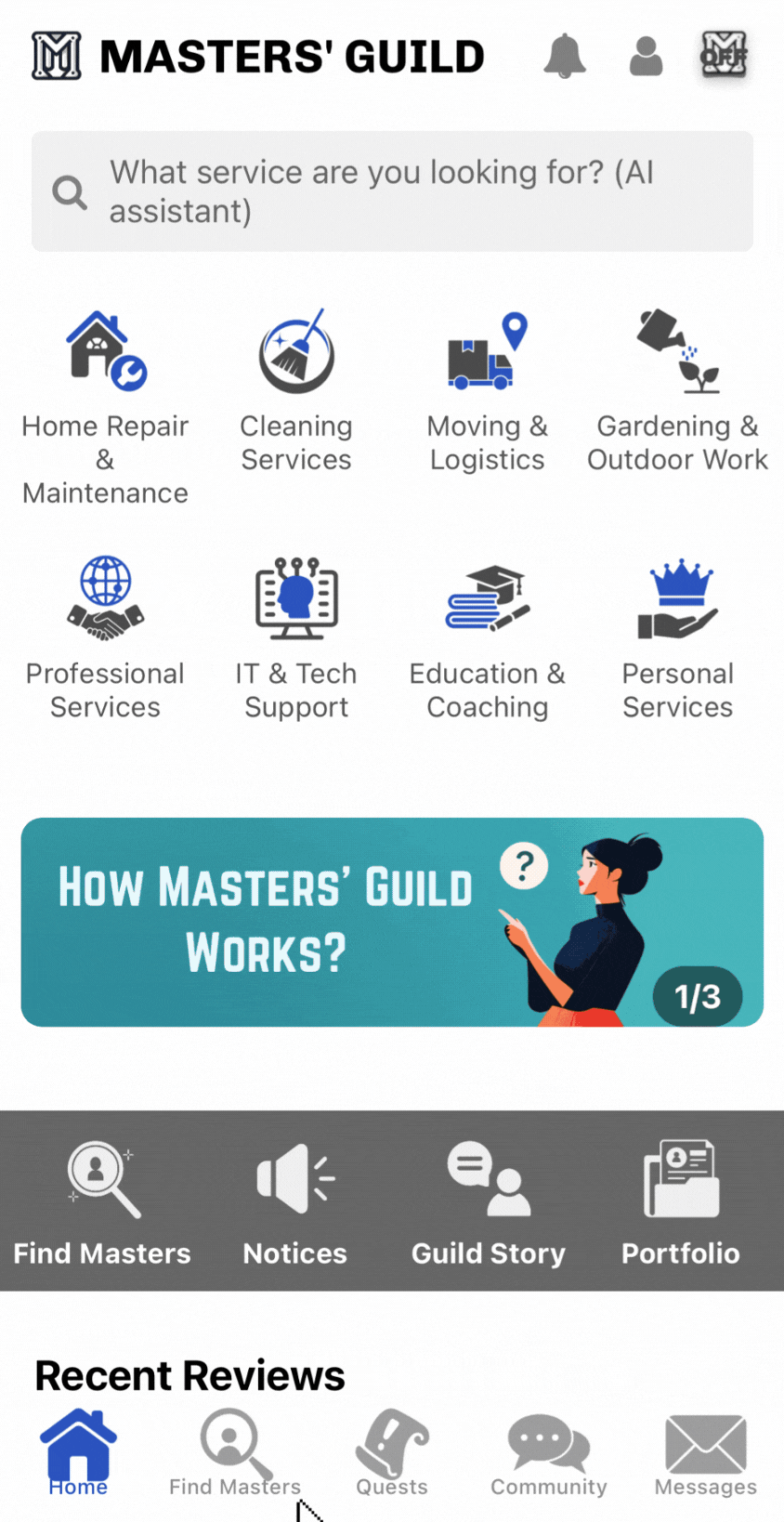
Masters’ Guild Member Selection and Communication
- You can check the offers you received through notifications.
- You can also view the received offers in the “Offers” tab under the Quest menu at the bottom of the home screen.
- Negotiate the amount and schedule with the Masters through chat.
- Choose the offer you like the most and click the accept button.
- Now, meet with the Master and proceed with the Quest!
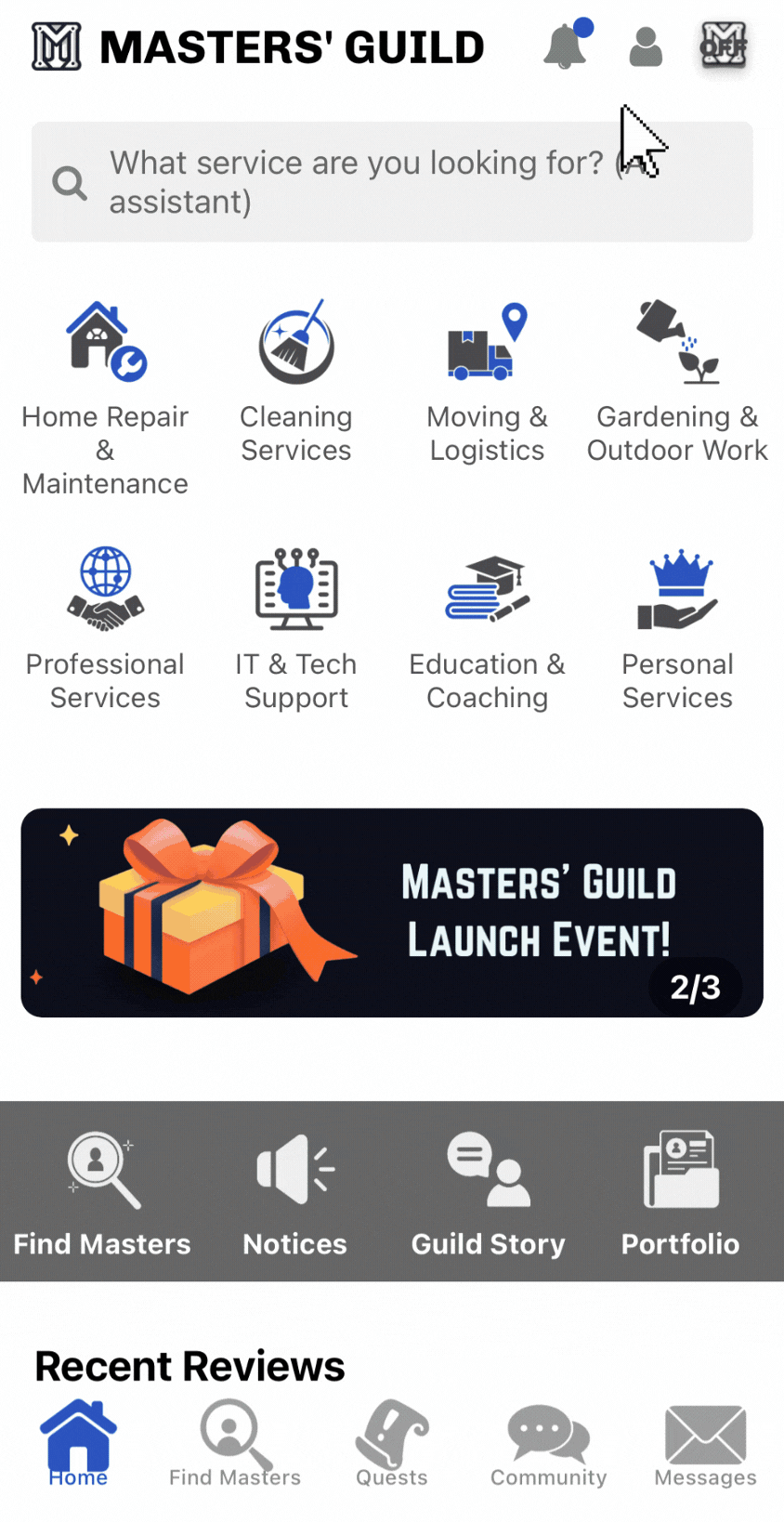
Quest Completion and Reviews
- Press the “Quests” button at the bottom of the app and select the “Processing” tab to view ongoing quests.
- Once the Master completes the task, he or she will enter the final amount and send a completion request. Make sure all details are correct.
- If there is an issue, request the necessary changes through chat with the Master.
- Once everything is confirmed, leave ratings and review, and click the “Submit Review & Complete Quest” button.
- Now, the process is complete. If you used Masters Pay, you can find the receipt in the profile tab. If you paid directly, please ask the Master for the receipt.
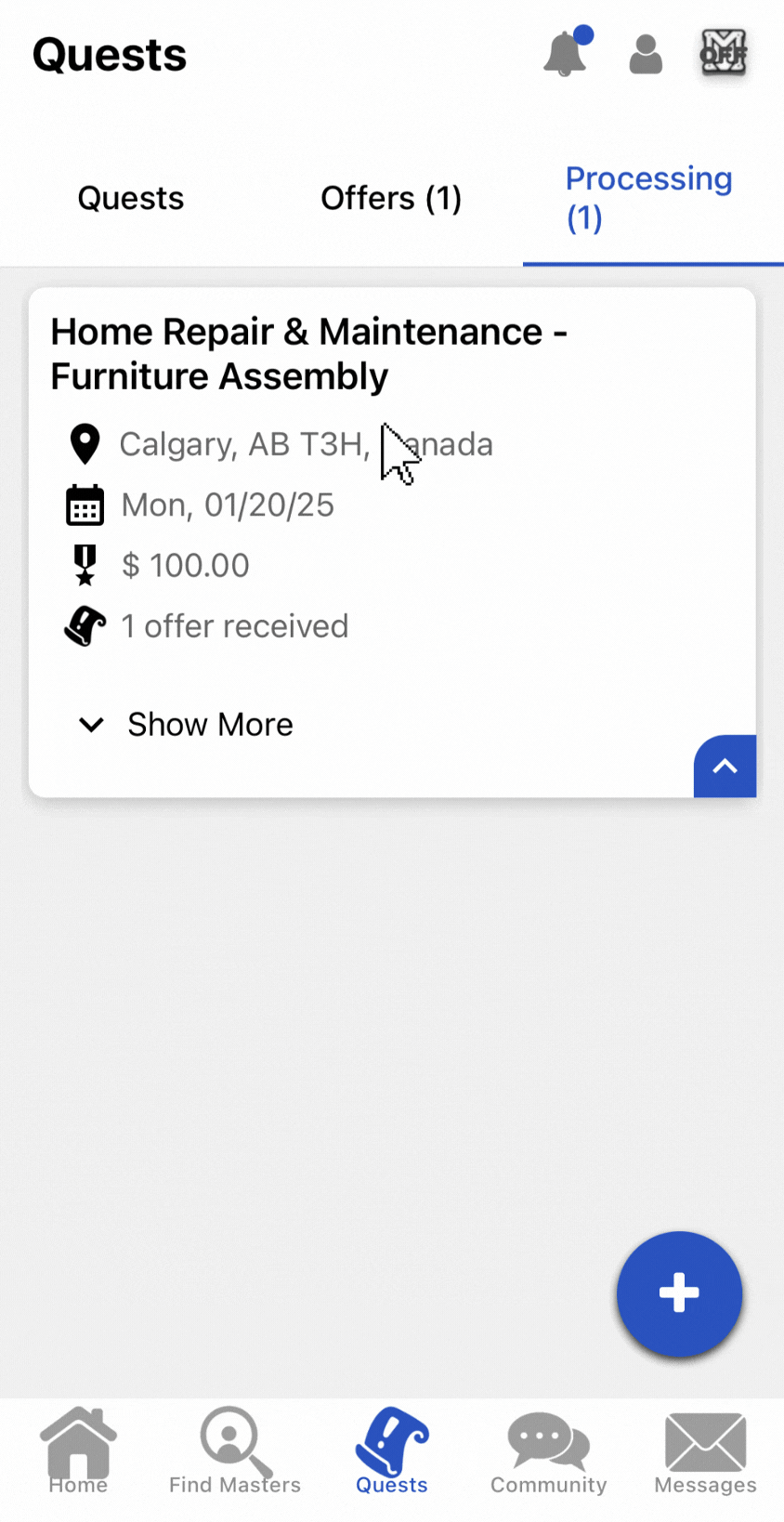
Want to learn more about how Masters’ Guild works? Check out our tutorial videos on YouTube to get started!
